今回は、フロントエンド側の実装編です。前回までの内容については、こちらからご覧ください。
1.ファイルの確認と新規作成
webフォルダ配下にそれぞれのファイルがあるかを確認し、無ければ作成する。(画像参照)
- src/pages/TestPage.vue
- src/pages/TopPage.vue
- src/service/UploadFilesService.js
- src/App.vue
- src/http-common.js
- src/main.js
- src/router.js
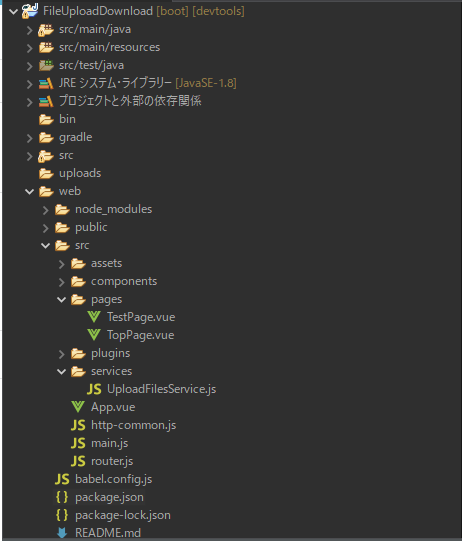
2.各ファイルの記述内容
TestPage.vue
こちらは画面遷移ができるかを確認するテスト用の画面。
<template>
<v-app>
<v-app-bar
absolute
color="#00A4AD"
dark
>
<v-toolbar-title>ページルートテスト</v-toolbar-title>
</v-app-bar>
<v-container class="ml-0 mt-16">
<v-row>
<v-col cols="4">
<v-btn
color="blue-grey lighten-4"
width="100"
v-on:click="clickTopPageBtn"
>
top page
</v-btn>
</v-col>
</v-row>
<v-row>
<v-card class="ml-3" color="yellow lighten-5">
<v-card-title>{{ testPost.title }}</v-card-title>
<v-card-text>
{{ testPost.content }}
</v-card-text>
</v-card>
</v-row>
</v-container>
</v-app>
</template>
<script>
export default {
name: "TestPage",
data: () => ({
// APIから取得したデータをバインド
testPost: {
title: "",
content: ""
}
}),
mounted() {
// RESTAPI呼び出し
const el = this
this.axios.get("/test/entries/latest")
.then(response => {
el.testPost = response.data
})
},
methods: {
clickTopPageBtn: function () {
this.$router.push("/")
}
}
}
</script>
<style>
</style>TopPage.vue
最初に表示される画面のソース
<template>
<v-app>
<v-app-bar
absolute
color="#00A4AD"
dark
>
<v-toolbar-title>トップページ</v-toolbar-title>
</v-app-bar>
<v-container class="ml-0 mt-16">
<v-row>
<v-col cols="4">
<v-btn
color="brown lighten-3"
width="100"
v-on:click="clickTestBtn"
>
テスト
</v-btn>
</v-col>
</v-row>
<v-row>
<v-file-input
small-chips
multiple
label="File input w/ small chips"
v-on:change="selectFile"
>
</v-file-input>
</v-row>
<v-row>
<v-col cols="4">
<v-btn
color="brown lighten-3"
width="100"
v-on:click="uploadFiles"
>
アップロード
</v-btn>
</v-col>
</v-row>
<v-alert
v-if="message"
border="left"
color="blue-grey"
dark
>
<ul>
<li v-for="(message, i) in message.split('\n')" :key="i">
{{ message }}
</li>
</ul>
</v-alert>
<v-card v-if="fileInfos.length > 0" class="mx-auto">
<v-list>
<v-subheader>ファイル一覧</v-subheader>
<v-list-item-group color="primary">
<v-list-item v-for="(file, index) in fileInfos" :key="index">
<a :href="file.url">{{ file.name }}</a>
</v-list-item>
</v-list-item-group>
</v-list>
</v-card>
<div v-if="progressInfos">
<div class="mb-2"
v-for="(progressInfo, index) in progressInfos"
:key="index"
>
<span>{{progressInfo.fileName}}</span>
<v-progress-linear
v-model="progressInfo.percentage"
color="light-blue"
height="25"
reactive
>
<strong>{{ progressInfo.percentage }} %</strong>
</v-progress-linear>
</div>
</div>
</v-container>
</v-app>
</template>
<script>
import UploadService from "../services/UploadFilesService";
export default {
name: "TopPage",
data() {
return {
selectedFiles: undefined,
progressInfos: [],
message: "",
fileInfos: [],
};
},
methods: {
clickTestBtn: function () {
this.$router.push("/testPage")
},
selectFile(event) {
this.progressInfos = [];
this.selectedFiles = event;
this.currentFile = this.selectedFiles[0];
},
uploadFiles() {
this.message = "";
for (let i = 0; i < this.selectedFiles.length; i++) {
this.upload(i, this.selectedFiles[i]);
}
},
upload(idx, file) {
this.progressInfos[idx] = { percentage: 0, fileName: file.name };
UploadService.upload(file, (event) => {
this.progressInfos[idx].percentage = Math.round(100 * event.loaded / event.total);
})
.then((response) => {
let prevMessage = this.message ? this.message + "\n" : "";
this.message = prevMessage + response.data.message;
return UploadService.getFiles();
})
.then((files) => {
this.fileInfos = files.data;
})
.catch(() => {
this.progressInfos[idx].percentage = 0;
this.message = "Could not upload the file:" + file.name;
});
},
},
mounted() {
UploadService.getFiles().then((response) => {
this.fileInfos = response.data;
});
},
};
</script>
<style>
</style>UploadFilesService.js
サーバーにアップロード処理を投げるJavaScript
import http from "../http-common";
class UploadFilesService {
upload(file, onUploadProgress) {
let formData = new FormData();
formData.append("file", file);
return http.post("/upload", formData, {
headers: {
"Content-Type": "multipart/form-data"
},
onUploadProgress
});
}
getFiles() {
return http.get("/files");
}
}
export default new UploadFilesService();App.vue
このファイルはもともとあるので書き換え
<template>
<v-app>
<router-view/>
</v-app>
</template>
<script>
export default {
name: 'App'
};
</script>
http-common.js
axiosの共通処理
import axios from "axios";
export default axios.create({
baseURL: "http://localhost:8080",
headers: {
"Content-type": "application/json"
}
});main.js
このファイルはもともとあるので内容の書き換え
import Vue from 'vue'
import App from './App.vue'
import router from './router.js'
import vuetify from './plugins/vuetify'
import axios from 'axios'
import VueAxios from 'vue-axios'
Vue.config.productionTip = false
Vue.use(VueAxios, axios)
new Vue({
router,
vuetify,
render: h => h(App)
}).$mount('#app')
router.js
画面切り替え用のJS
import Vue from "vue"
import Router from "vue-router"
import TopPage from "@/pages/TopPage";
import TestPage from "@/pages/TestPage";
Vue.use(Router)
export default new Router({
mode: "history",
routes: [
{
path: "/",
name: "トップページ",
component: TopPage
},
{
path: "/testPage",
name: "テスト",
component: TestPage
}
]
})
ここまででフロント側の処理も書けたはず。設定ファイルを一部修正して動作確認。
3.ビルド場所の修正
package.json
ファイルの生成場所を下記のように修正する
{
"name": "web",
"version": "0.1.0",
"private": true,
"scripts": {
"serve": "vue-cli-service serve",
"build": "vue-cli-service build --dest ../src/main/resources/static/",
"lint": "vue-cli-service lint"
},4.ビルド
ここまでできたら下記のコマンドでビルドする。
>cd プロジェクトフォルダ¥Web
>npm run build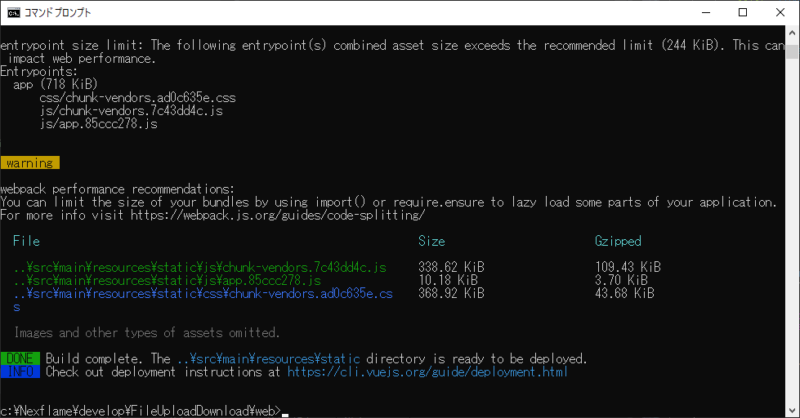
何とか成功したっぽい。
5.動作確認
Eclipseから実行してみる。
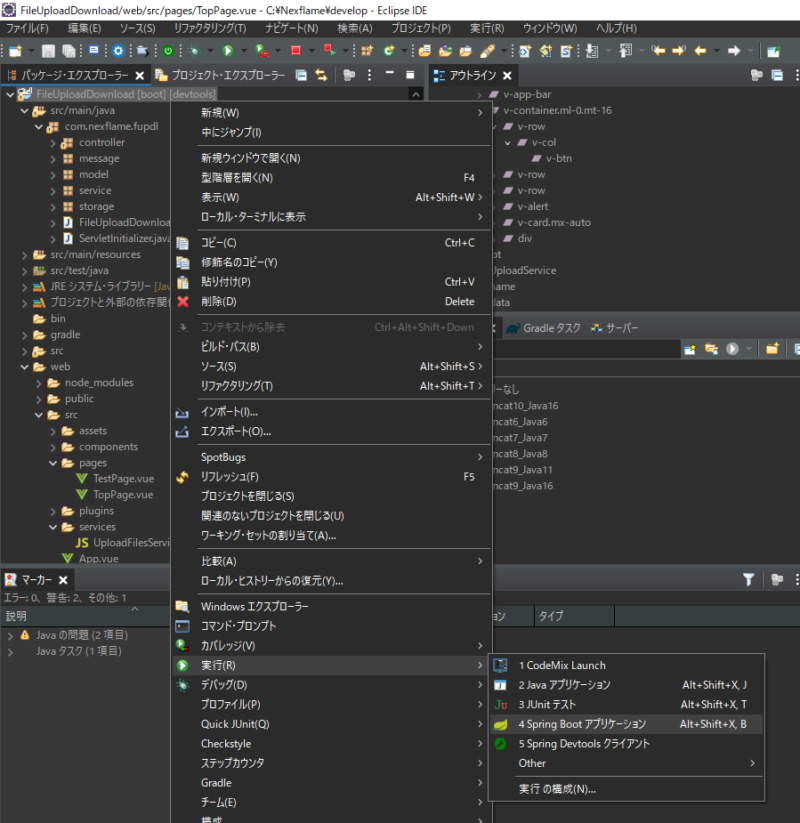
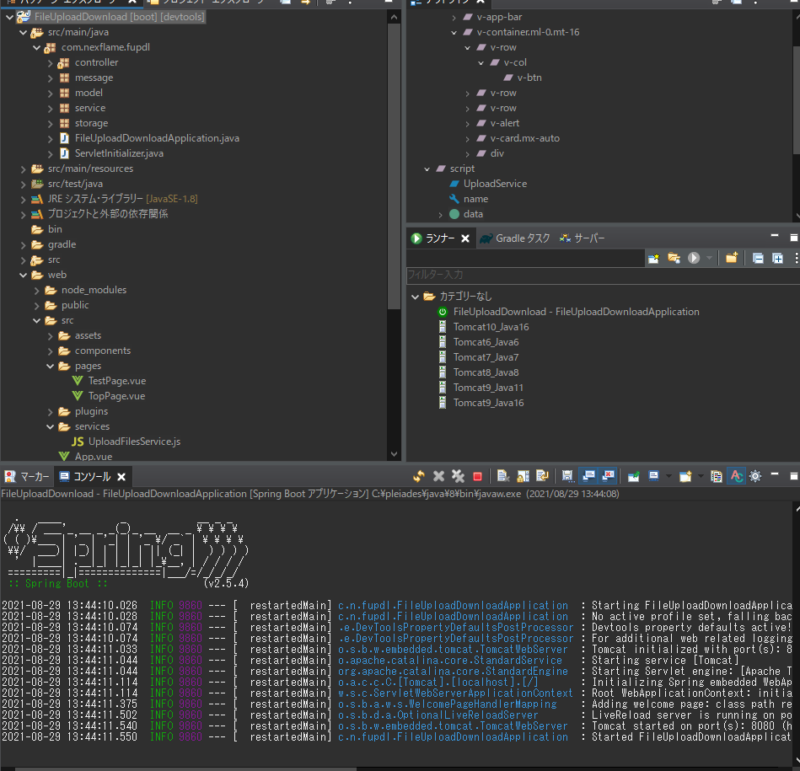
Springがうまく動いたのであとは、ブラウザで下記URLにアクセス
無効なURLです
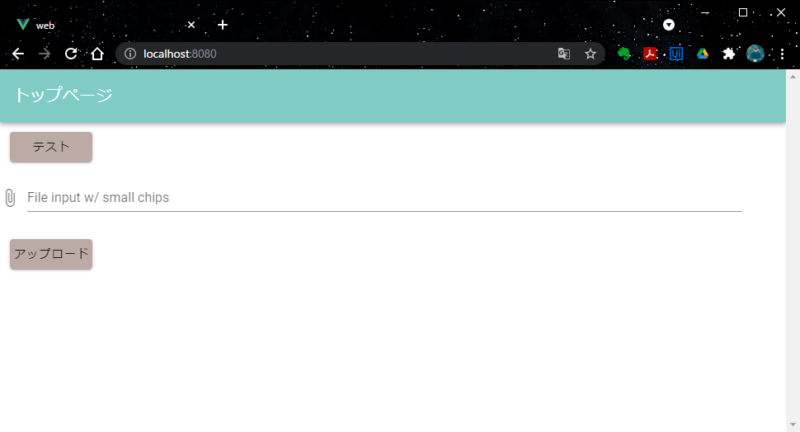
うまく動いた。
テストボタン押してみると・・・
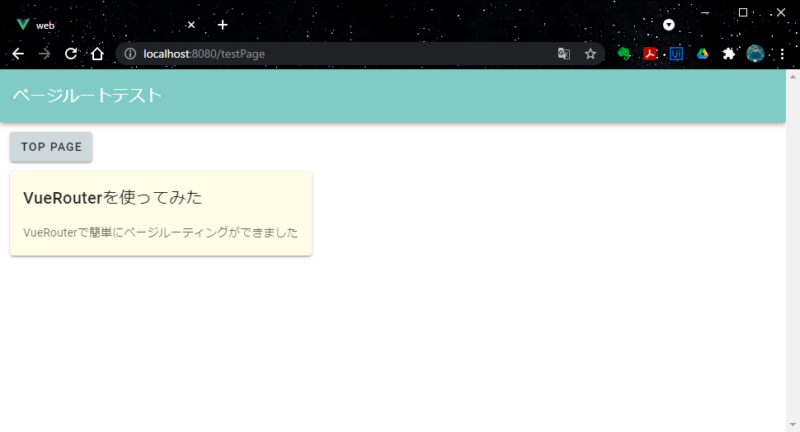
おお。ちゃんと画面遷移した。サーバーから値も表示できている。TOP PAGEボタンで元に戻れた。
あとは、肝心のアップロードファイルを複数選択して、
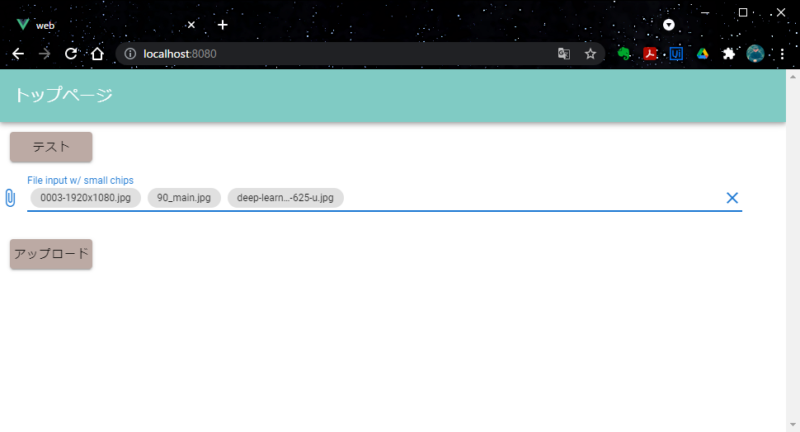
アップロードボタンクリック
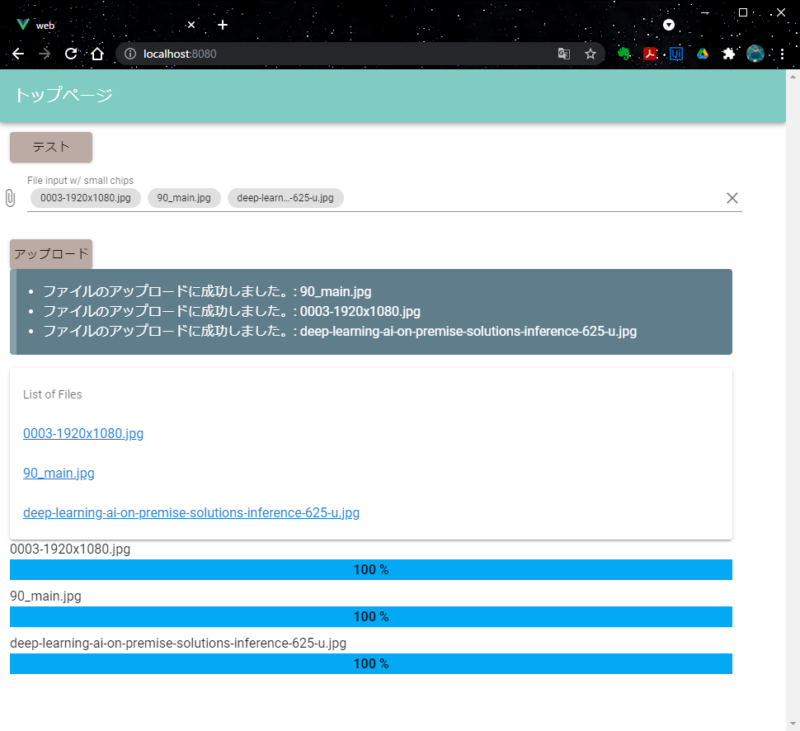
成功!
ダウンロードもファイルのリンククリックで無事にできました。
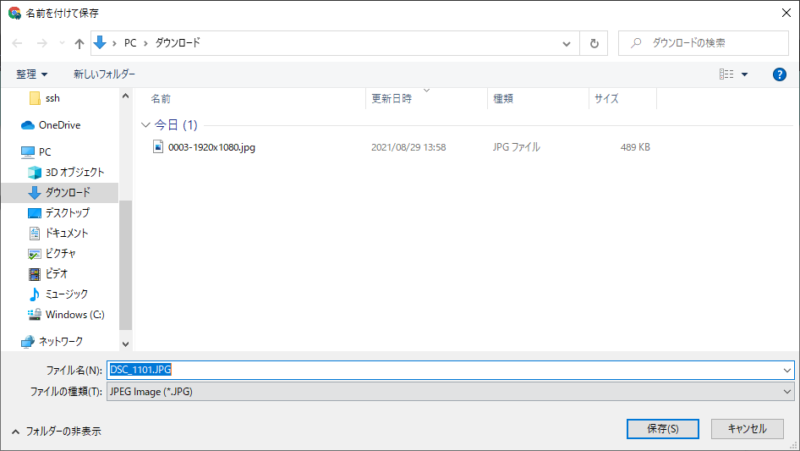
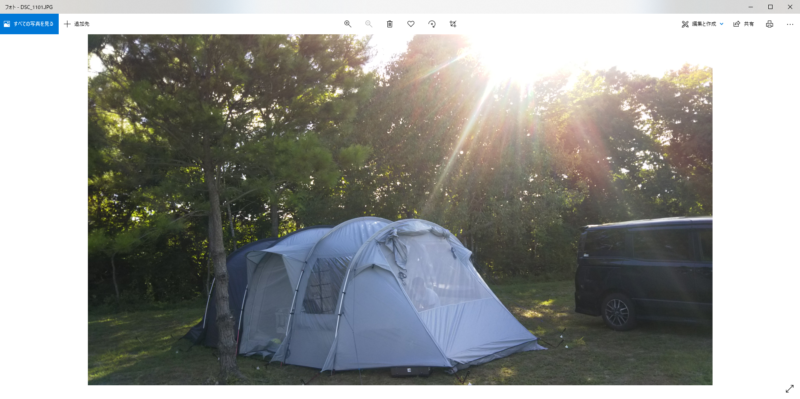
ファイルも壊れてなさそう。何とか目的は達成できた。久々の投稿はかなり技術よりの内容になりました。今回の事でいろいろと勉強になったので、他にもテーマを見つけて定期的に投稿していきたい。






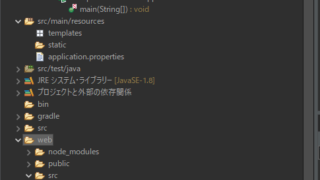




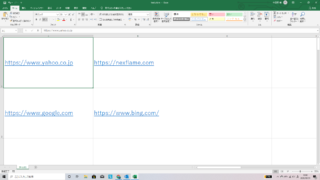



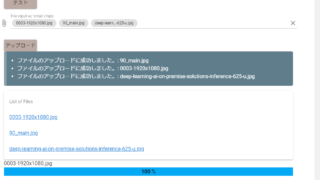



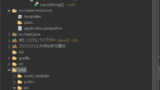

コメント